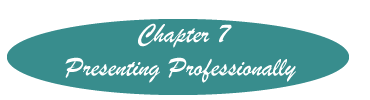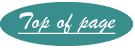Free Screen Capture Programs from Windows
None of the above programs has the sophistication that some of the tools described elsewhere do, but they suffice for simple screen captures.
Print Screen
Print Screen has been available in every version of Windows. When the "Print Screen" (sometimes abbreviated prt sc) key is tapped, Windows places everything on the screen on the clipboard, that is, it copies the screen to the clipboard. To retrieve it, open a graphics program such as Paint (a Windows Accessory) or Power Point and paste it into that program. If you want only a small portion of the screen, you will need to crop it.
Snipping Tool
Starting with Windows Vista, Windows has provided a "Snipping Tool" that allows you to 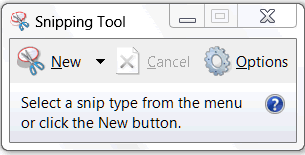 place a square around a portion of the screen that you want to capture. (If you are using Windows 7 you will need to download it first.)
place a square around a portion of the screen that you want to capture. (If you are using Windows 7 you will need to download it first.)
To open it (Assuming it has been downloaded if using Windows 7), click on Start>All Programs>Accessories>Snipping Tool.
The screen on the right appears. Also your screen will become fainter. The Snipping Tool Windows has some options. The default is "New." To capture the part of the screen that you need, place your insertion point at one point in one corner of a square that will include the part of the screen that you wish to capture.
Create the square by dragging the mouse until the area you need is circumscribed. Then release the mouse button.
The circumscribed area will now be on the snipping tool window. It is also on the clipboard. You can either paste it into another program, or save it as either an HTML, png, gif, or jpeg file.
Created November 15, 2011