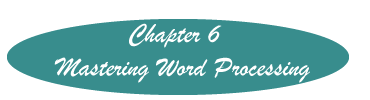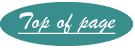Creating a Hanging Paragraph
(For APA References)
In an APA paper, the first line of each references starts 5 spaces left of the rest of the lines in the reference. Doing this manually is a gigantic waste of time. If you are using a reference manager such as End Note or Reference Manager the list of references would automatically be done for you in the correct format. However, there may be other times when you wish to have hanging paragraphs.
You will see when you look at the window that you use to create a hanging paragraph that you can also make many other changes to paragraph formatting. Just be sure to select the paragraph or paragraphs before making the changes.
Word 2007 and 2010
Select the paragraphs that you wish to place in a hanging paragraph format.
Open the Paragraph menu by clicking on little down arrow in the lower right corner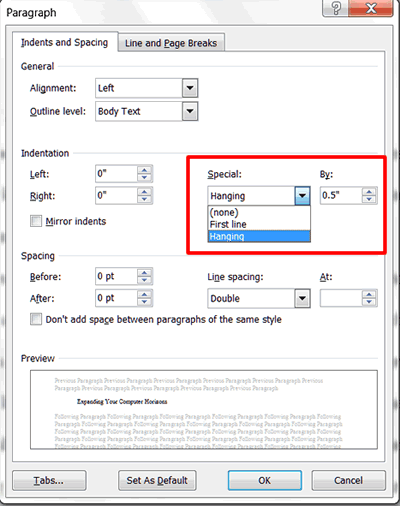 of the Paragraph group on the Home Ribbon.
of the Paragraph group on the Home Ribbon.
Drop down the box Under Special and select Hanging.
If under By it does not say 0.5, change it.
Click "OK."
Word 2003
Select the paragraphs to format.
On the menu line, click Format>Paragraph. A menu similar to what you see on the right appears. Follow the instructions above.
On the menu line click on Format>Paragraph
Word Perfect
Be sure that the first line of the paragraph is not indented with either 5 spaces or a tab. If there is a Left Tab code at the beginning of each paragraph, use the Find and Replace codes (Code is "Left Tab"). To remove spaces insert the number of spaces in the Find box and replace with nothing.
If it is only one paragraph, with your insertion point at the beginning of the paragraph, tap Ctrl+7.
To create hanging paragraphs of an entire reference list, select all the references, and tap Ctrl+F7.
Created November 13, 2011