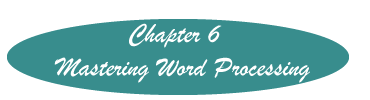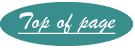Searching in a Word Processor
To get to the the universal search option in a Windows product, just tap Ctrl+F (although it is also usually available on Edit in the menu bar (Edit grouping on the Home Ribbon in Word). How you use it varies with the word processor. It is fairly straightforward in all prior versions of Word, but in 2010 new options were added, that once mastered make it a more valuable tool, but which can be frustrating until understood.
- Windows 2010
- Windows 2007 and 2003 (Expanding on the default)
- Word Perfect
Windows 2010
Access the Search (Navigation) Menu by tapping Ctrl+F. A column appears at the left of the screen. There will be three icons (outlined in red). 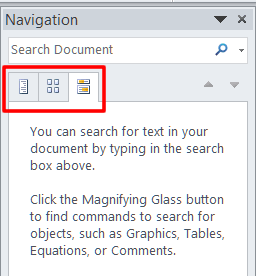
Enter a search term in the box where it says "Search Document."
If the middle icon is clicked before executing the search, each page that has your search term will be seen in that left hand column with the word highlighted in yellow.
If the right most icon is clicked, there will appear sentences in that column where the word or phrase appears. Click on any one to go to the occurrence of the word on that page.
To start a search, after entering the word, tap the Enter key.
If you wish to just search and replace, on the far right of the Home Ribbon, click on "Find" in the editing group. Enter the desired words.
Windows 2007 and 2003
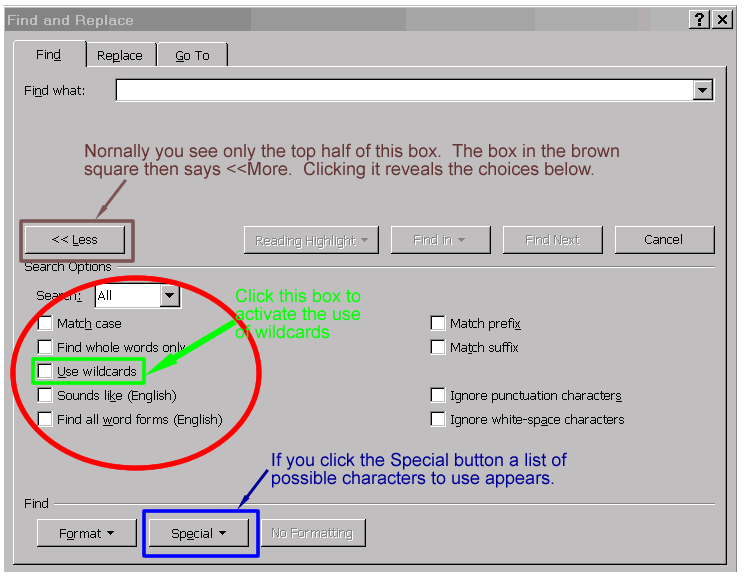
Open the Find Windows by tapping Ctrl+F. In the lower left corner, click on More.
This produces the choices seen here.
Word Perfect
Open the search window by tapping Ctrl+F. The window below and to the right appears.
Enter the word or phrase to search for in the Find box. If you want to replace it enter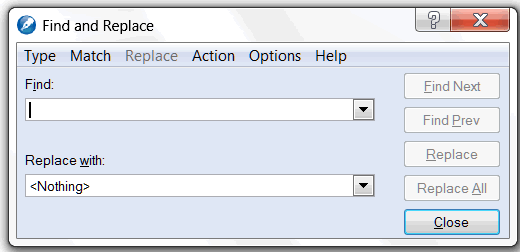 something in the Replace box.
something in the Replace box.
Note, if you know the codes used to format such as [HRt] for a hard return (what happens when to tap the Enter Key), you can search and replace by codes.
To enter a search code, with your insertion point in the Find box, click on Match. To enter a replace code, with your insertion point in the Replace box, tap on Replace on the menu line.
To execute the search click the appropriate choice on the right of the window.
To see what codes look like, in the main document tap Alt+F3.
Created November 13, 2011