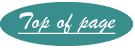How to change the desktop background or wallpaper
Wallpaper is a file that is used as a backdrop on your “desktop” or the first screen you see after the operating system finishes booting. Computers come with a default picture, but you can change that. Many people use a picture for wall paper, it works best if the picture is wider than long (landscape version) or you can use a graphics file to create your own.
Windows 7
- Click the Start Button>Control Panel
- Click "Appearance and Personalization"
- Click "Personalization"
- On the bottom of that screen click "Desktop Background"
- Here is where it gets interesting, either you must select one of the selections in Windows Desktop Background, OR navigate to a folder where you have stored pictures by clicking the downward arrow in the figure below.

- Select the picture you want and click "OK"
If none of the offerings appeal to you, use Windows Live Photo Gallery to select a picture. See downloading Windows Live Essentials for how to use this.
Windows Vista
- Click the Start Button>Control Panel
- Open Personalization
- Open Desktop Background
- Browse to the location of the file you wish to use
- Select the picture and click on "Open"
- Click "OK"
Windows XP
- Click on the Start Button
- Click on control panel
- Double click on appearances and themes
- Click on change the desktop background.
- Click on the Desktop tab.
- Scroll down the background box. To see what a background will look like, select it.
- If you have another image that you wish to use as a background, click on Browse to find it. Once located, click on Open." (Note: You may need to change the position if the image is small.)
- When you find one you like, click "Apply."
- To uninstall, select "None" from the list.
- When the settings satisfy you click "OK."
Created October 21, 2011