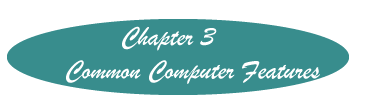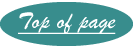How to Make File Extensions Visible
A file extension is the characters after the last dot (period in non-computerese) in a file name. Unfortunately, Microsoft thinks that this is not necessary because everyone can match an icon with a file type. For those of us who prefer words, it is possible to make file listings show extensions.
The default in Windows is to not show file extensions. To change this:
Windows 8 (off site)
Windows 7
- Click on the Start Button
- Type "file extension"
- Click on "Show or Hide File Extension
- Click on the "View" tab
- Click the box before "Hide extensions for known file types" to remove the check mark there.
- Click "Reset folders" at the top of that window. Answer the question "Yes" to apply to all the folders.
- Click "OK"
Vista
- Click Start and then the Control Panel
- Select Folder Options
- Click the View Tab
- Unclick "Hide File Extensions for Known File Types"
- Click OK
Windows XP
- Click Start and then click the Control Panel
- Click Appearances and Themes and then Folder Options
- Click on View on the folder options menu
- Uncheck "Hide File Extensions for Known File Types"
- Click OK
- Close the Control Panel by clicking on the bright red X in the upper right corner.
Created October 24, 2011