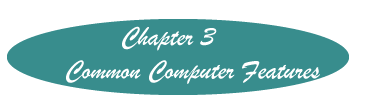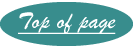Understanding Computer Concepts: Common Features
Author Additions to Chapter 3
- Changing Mouse to Left-handed Mouse
- Finding a File
- Windows Keyboard Shortcuts (Appendices)
- Making File Extensions Visible
- How to Rename a File
Websites That Expand on the Knowledge in Chapter3
- File extensions
- File names
- Hibernate or Sleep
- Organizing Files on a Disk
- Managing Open Files on a Screen
- Recycling Old Computers
- Using a Computer or Mouse
File Extensions
To find out what type of file a file extension represents, see the comprehensive
list of extensions at Webopedia's
Data Format and File Extensions.
File Names
Mac Permissible characters in file names
http://www.reviewpublishing.com/ProperFileNaming.pdf
Naming Your Files for Use on the Web.
http://www.ucmo.edu/centralnet/Blackboard/help/naming_conventions.pdf
Windows File Names, Paths, and Namespaces
http://msdn.microsoft.com/en-us/library/aa365247.aspx
Organizing files on a Disk
File organization tips: 9 ideas for managing files and folders.This site has some helpful information for storing and finding your files.
http://www.microsoft.com/atwork/productivity/files.aspx
Understanding File Management. Although dated, the principles and information are VERY current. T
he information on how drives are organized is very informative.
http://www.scribd.com/doc/13170410/Understanding-File-Management
Explaining computer files, folders, and directories a lynda.com tutorial. An excellent video. It starts with the desktop, but then opens the Windows Explore program which is where you manage your files. To get to this program directly, click on the Start Button (the Windows icon in Windows 7), type "explore' and then select Windows Explore from the list. Then follow the tutorial.
http://www.youtube.com/watch?v=hUW5MEKDtMM
Mac File Management: Making folders for your project files.
http://www.youtube.com/watch?v=15ckz2VVIwQ
Managing Open Files on a Screen
McNamara, Deidre. A youtube video that illustrates how to initiate, and manage more than one file on a screen. Although it uses Windows 7 the principles are the same for all Windows files. Ignore the part about logging in.
http://www.youtube.com/watch?v=j0Hw5KrMR6g
Hibernate or Sleep
What is the Differences Between Sleep (Standby) and Hibernate in Vista. Although written about VISTA, this information applies to all Windows Operating Systems. Translated from another language, so there is a little difficulty with syntax, but the information is solid.
http://www.mydigitallife.info/what-is-the-differences-between-sleep-standby-and-hibernate-in-vista/
Recycling Old Computers
This site helps you find a place to dispose of old computers in a safe way.
http://www.eiae.org/
Using a Computer & Mouse
This site, which only works in Internet Explorer, is excellent for first time computer users. Starts with how to use the mouse, has many excellent illustrations and does not present information too fast. Requires only that a new user know how to find the Enter key. Recommended for beginning users. Could be used to help clients use a computer.
http://tech.tln.lib.mi.us/tutor/
This site, sponsored by the Cleveland Public Library, again only usable in Internet Explorer, presents an excellent tutorial for those who are not familiar with the use of the mouse for single and double clicking and dragging, right clicking, scroll bars, clicking in forms, drop down boxes, and icons. It starts with just the use of the Enter key, and progresses to use of the mouse after detailed instructions complete with illustrations. Great for initiating those whose comfort with the mouse ranges from none to anything less than 100% comfortable.
http://www.pbclibrary.org/mousing/
A tutorial for beginning Mac users.
http://www.apple.com/support/mac101/tour/
Websites From the Text in Chapter 3
Page 37 http://www.youtube.com Instead go to http://www.youtube.com/watch?v=8tyVcnAFSI4
Page 46 http://www.sharpened.net/helpcenter/extensions.php
Page 50 http://www.computerhope.com/shortcut.htm
There are no website references for Chapter 3.
Created October 24, 2011