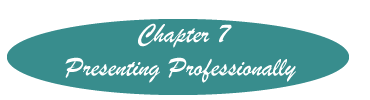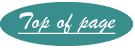Slide Transitions
A slide transition is what the audience sees as one slide passes to another. The default transition is to just replace the old one with the next one. This is probably the least intrusive, and for most transitions, probably the best. There will be times, however, when your message warrants a special effect. To change the way the next slide appears. Like animations, use a different transition only to make a point, not to add glitz, poorly added or unusual transitions can blunt your message.
When experimenting notice all your options. Just remember, don't let the slides upstage you!
To change the transition from the default, make the slide on which you wish to change how it appears, the active slide.
In Power Point 2003, click on Animations on the Home Ribbon, in 2010 click on Transitions. Either produces a ribbon similar to that below. In 2007 you will need to click on the item to see what it does.

Select a transition from the styles presented. To see more transitions, click the arrow at the end of the choices (green box).
Notice the choices to the right of the various styles.
Power Point 2003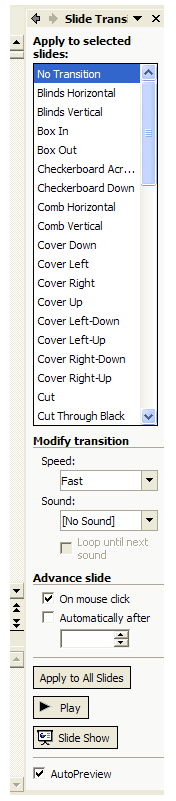
Make the slide you wish to appear in a unique way the active slide.
Click on Slide Show>Slide Transition.
If using 97 or 2000 a dialog box will appear, if in XP (2002) a column will be visible on the right side of the screen.
Choose the transition you wish, Be sure to check out the ways that it can be modified if using XP.
Play your slide show to check the effect of the transition on the presentation.
Created November 18, 2011