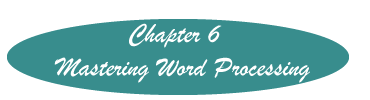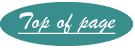Keeping Text Together on the Same Page
There are times when writing a document that you need some pieces of text to always be on the same page. If you do this manually, once you make any changes above this section, the text will follow word processing rules, and split up. You can, however, prevent this.
Word 2007 and 2010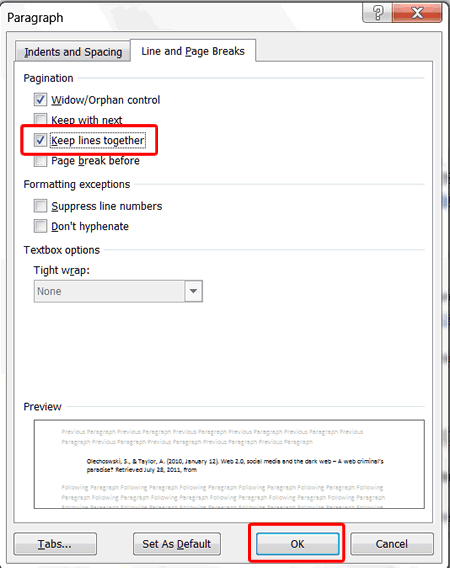
- Select the text you wish to keep on the same page.
- On the Home Tab, click on the arrow on the bottom of the Paragraph group.
- From that menu click on the tab "Line and Page Breaks"
- On that window click in the box before "Keep lines together."
- Click "OK." (The color in Word 2003 of this screen will be a gray, but the instructions are the same.)
Word 2003
- Select the text you wish to keep on the same page.
- Right click
- Select Paragraph from the pop-up menu.
- Click on Line and Page Breaks.
- Click on the square before "Keep Lines Together"
Word Perfect
- Select the text you wish to keep on the same page.
- Right click
- Click on Block Protect
Created November 9, 2011