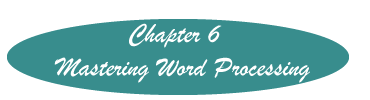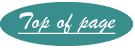Alphabetizing a List of References or Other Items
Although these directions pertain to alphabetizing a list of references they can easily be modified to sort other items. If you are using a reference manager such as End Note or Reference Manager the list of references would automatically be sorted for you.
Word 2007 and 2010
Select all the references to be alphabetized.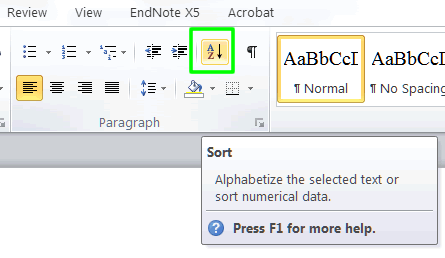
On the Home Ribbon click on the ascending item in the 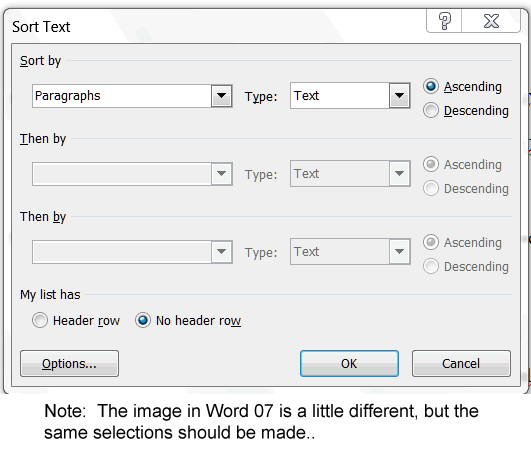 Paragraph group as shown.
Paragraph group as shown.
On the window that appears, be sure that"Paragraphs" is in the box under "Sort by" and "Text" is in the box next to Type.
Word 2003
- Select all the references to be alphabetized.
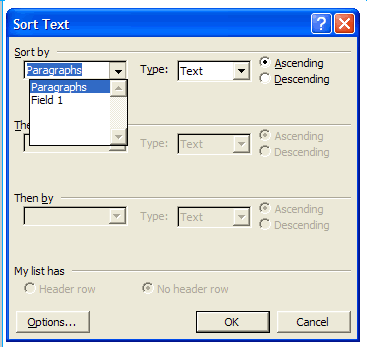
- Click on the word "Table" on the menu line.
- Select Sort.
- If the reference list already has hanging paragraphs you will select Field
- If each reference is indented, or left justified you will select paragraph.
- Click OK
Word Perfect
For the paragraph sort to work it is necessary that there be an extra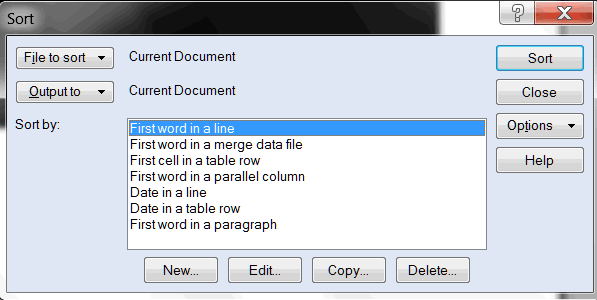 line between each paragraph.
line between each paragraph.
Select the paragraphs that you wish to sort alphabetically.
Click on Tools>Sort. The window at the right appears.
Click on "First word in a paragraph."
IF the paragraphs have not been placed in a hanging format, click on "Sort.
If they are already in the hanging format required by APA, on the sort window click on the"Edit" button in the bottom of this window.
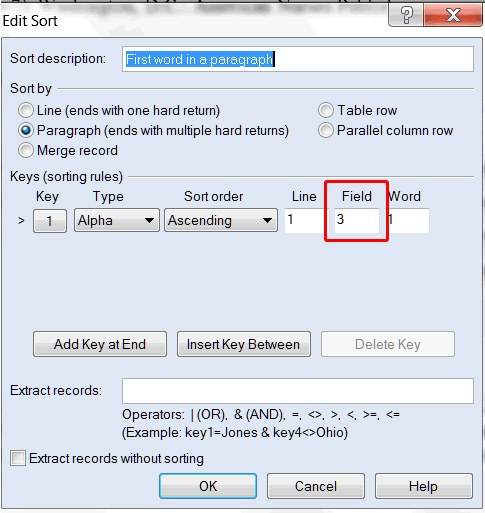 On the window seen at the left, in the box under field, enter a "3". (The first two fields are the codes that create the hanging paragraph and you need the sort to skip them.)
On the window seen at the left, in the box under field, enter a "3". (The first two fields are the codes that create the hanging paragraph and you need the sort to skip them.)
Click on the "OK" button.
Click "Sort" when the original window appears.
If you are sorting regular paragraphs or lines, be sure the field reads 1, assuming you wish to sort by the first word in the line or paragraph.
Created November 9, 2011