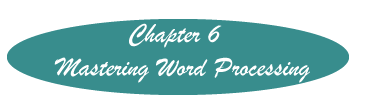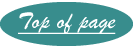Setting Line Spacing in a Word Processor
Generally formal papers require that a paper be double spaced. Some word processors set the default at 1.5. Change this before submitting the paper.
Word 2007 and 2010
On the Home Ribbon, in the Paragraph Grouping, click on the icon seen in yellow in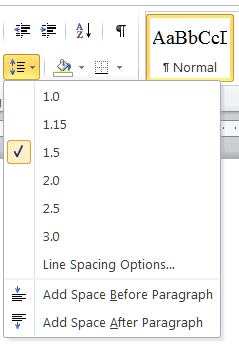 the illustration. Select the appropriate spacing which for a formal paper should be 2.0.
the illustration. Select the appropriate spacing which for a formal paper should be 2.0.
If the paper ends up with extra space either before or after each paragraph, select the entire document (Ctrl+A), open this window again and remove the spaces by clicking the options below which will show "Remove" instead of "Add."
For some reason, Word thinks these should be the defaults...
You can change this on the window used to change the default in changing fonts.
Word 2003
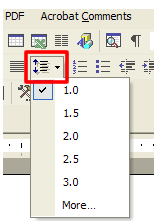 On the menu line, click on the icon shown in the red box.
On the menu line, click on the icon shown in the red box.
Click on the number for the spacing that you wish, for double spacing use 2.0.
Word Perfect
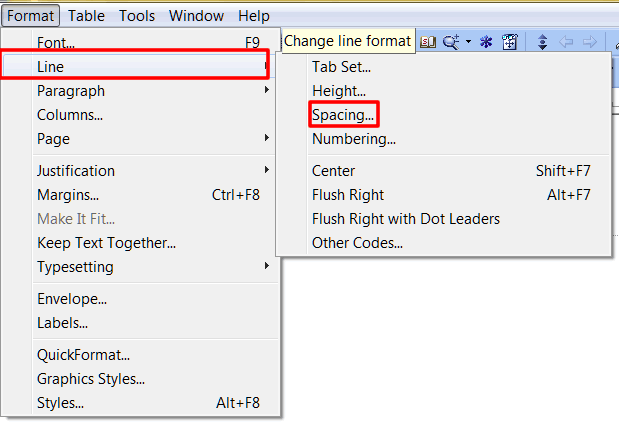
On the Menu Line Click on Format>Line, then Spacing.
On the next Window click on the drop down box and make a selection, or enter the desired number in the box manually and click "OK."
Created November 13, 2011