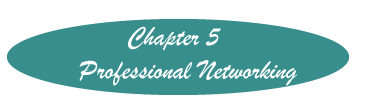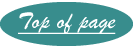RTF Files
A rich text file is a word processed document that can be read by most other word processors. Thus, when sending an attached word processed file, unless you know for sure that the recipient uses the same word processor you do, saving the file as an rtf file is a good idea. Rich text files (called rtf files) are the safest to exchange because normally they cannot contain a macro, hence should be virus free. They are essentially ASCII files, but they preserve most formatting such as font attributes, paragraphing, tables and headers.
To create an RTF file:
- Its a good idea to first save the document as a regular file so you can easily edit it. The file you save as rtf will create a duplicate file, the only difference will be that it can be read by other word processors instead of only the one you used to create the file.
- With the document STILL ON YOUR SCREEN, use the Save As option by clicking on File on the menu line (Office Logo in Word 2007) and selecting "Save As" from the drop down menu.
- When the regular save screen comes up, under file name you will see a box that says "Save as Type."
- Click on the small triangle on the right side of that box which will cause a list of various formats to appear. Scroll until you see "RTF" or "Rich Text Format" Click on "RTF" - You will now see "RTF" in the "Save as Type" box instead of what was previously there.
- Click on save. If your system is set up to allow you to see extensions, you will notice that the file now has an extension of .rtf instead of ".doc" or ".docx." An extension is a dot followed by 3 letters. It is possible that you may not see your file extensions because your screen may not show extensions.
- If the file is preceded by an icon it will show the MS Word Icon of a blue W on a page. (To set your computer to show extensions.)
- Attach the rtf file and mail in the same manner that you would attach any file. NOTE: If you can't see the extension you will need to check the time the file was "Created" or "Modified" to be sure you are attaching the rtf file and NOT the original. You can make a file list show date and time of creation by clicking on the icon labeled views and selecting Details.
Created November 8, 2011