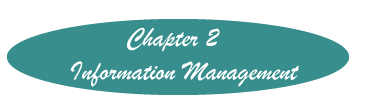How to Organize Files on a Computer
Before starting make some decisions about how you want your files organized. If you are a student, you may want to create a place where all you school work is located. In that place you may want to create a place for each course. Depending on your life style, the other places that you will want to create may be related to projects, letters, or other topics.
The places that you will create to hold the files are called folders. Like a folder in a file drawer a folder contains all the files pertaining to that subject that you wish to place there. And, a folder can contain other folders. Hence your overall folder "Courses" can contain not only individual files such as one with registration information, but other folders such as one for each course. A diagram of a possible file organization is below.
Let's assume that you want three folders under Documents that will be located under the Folder Courses. These folders will be Informatics, Nursing Theory, and Clinical. Under the Informatics folders you will need another folder for interviews that you need to do for the course and articles that you are collecting to write the paper. In the Nursing Theory folder you create a folder for the Paper. In the paper folder you keep the file about the first draft of the paper. You also place the files from the two lectures in that folder. In the Clinical folder you place the file meds review and create the folder Journals in which you place notes about two pt experiences. Logically the file organization will look like to top of the figure below. The bottom shows how the files and folder will be displayed in Windows Explore.
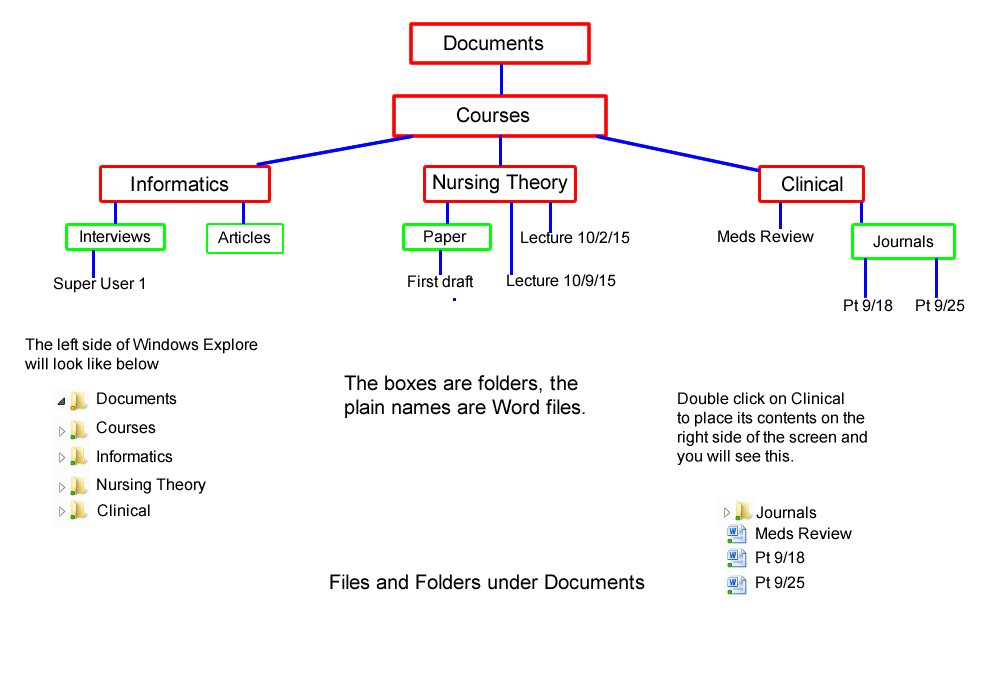
To create the Folders open Windows Explore by clicking on the Windows Logo and entering the word "Explore." At the top of the list under Programs will be listed "Windows Explore. Click on it to open it. To create a folder click on the folder into which you wish to place the folder, then at ![]() the top of the screen, click on "New Folder" In the box that appears, seen at the right, type the name that you wish for the folder.
the top of the screen, click on "New Folder" In the box that appears, seen at the right, type the name that you wish for the folder.
![]() You can move files or folders into different folders by dragging the file on the left to a folder on the right.On the left are some icons for different types of files.
You can move files or folders into different folders by dragging the file on the left to a folder on the right.On the left are some icons for different types of files.
You can rename folders or files by right clicking on them, clicking on "Rename" and entering the new name.