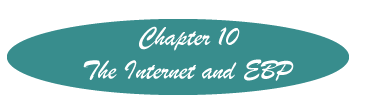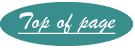Checking the Readability of a Document
- Word 2010
- Word 2007
- Word 2003
- Word Perfect
- Gunning Fog Index (off site - click on more info at top of page to understand this)
Word 2010
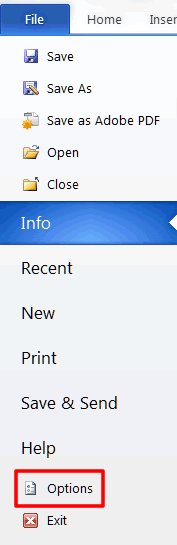 On the Menu Line, Click on File
On the Menu Line, Click on File
From the list that appears, select "Options."
Click Proofing on the Next Window
Place a click in the box before "Show readability statistics."
Then manually check the spelling by clicking on Review. On that 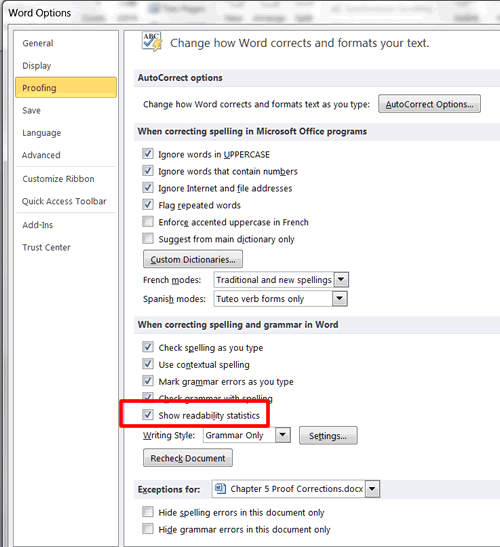 Ribbon, click on "Spelling and Grammar" in the Proofing group.
Ribbon, click on "Spelling and Grammar" in the Proofing group.
After showing you each "mistake," the screen will have a window that will display the readability statistics.
Word 2007
Click the Office Logo
On the bottom of the window that appears, click "Word Options."Under "When 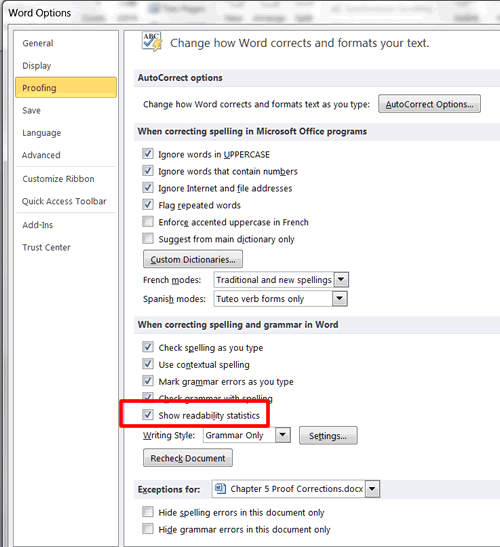 correcting spelling an grammar in Word" place a check in the box "Show readability statistics."
correcting spelling an grammar in Word" place a check in the box "Show readability statistics."
Click OK.
Click the "Review" tab.
To use this, click "Spelling and Grammar." Click through all the grammar checks (you can click ignore once if you wish.) At the end you will see the Flesh/Kincaid reading score with other statistics.
Word 2003
Before you can do this you must set the proofing options. To do this, on the menu line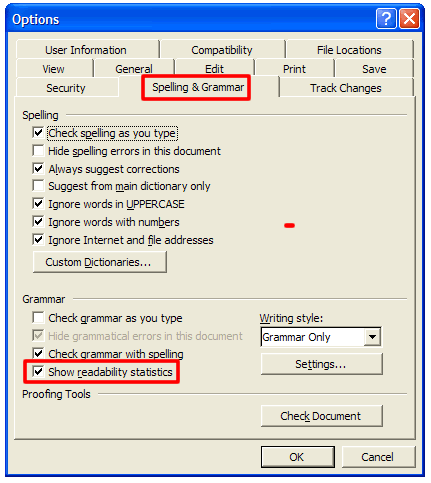 click Tools>Options>Spelling and Grammar.
click Tools>Options>Spelling and Grammar.
Under Grammar click "Show readability statistics." If it is grayed out click "Check grammar as you type." after clicking the readability statistics you can uncheck it.
Click OK.
Click on Tools>Spelling and Grammar.
Click "Ignore Once" until you reach the end of the document. You will then see the readability scores.
For more information, see http://office.microsoft.com/en-us/word-help/display-readability-statistics-HP005189601.aspx
Word Perfect
See http://www.mrhazzard.com/workshops/readability_in_WP_10.pdf
Created November 13, 2011